
Check that the packaging and its contents are intact.
When you have removed the computer from the box it was delivered in, check the back of the case for a notice regarding a separate transport support inside the computer. If appliceable, remove the transport support according to the provided instructions. Also visually check that GPU power cables are firmly in place and have not loosened during transport.
The transport support must be removed before powering on the computer!
Especially during the cold months, please note that temperature fluctuations may lead to moisture consensating inside the computer. Please let the computer adapt to the new temperature fully in order to allow the moisture to completely evaporate before powering it on. This may take a few hours, depending on the difference in temperature.

At the back of the computer, there are many different ports for connecting peripherals. The most important ones are the monitor, keyboard and mouse.
Connecting your monitor
There may be more than one display connector on the back panel of the computer. The connectors for the dedicated graphics card are located horizontally at the bottom of the interface panel. Always use these connectors to get the best performance and highest refresh rates.
Mouse, keyboard and other devices
Most peripherals today use an USB-interface. he back panel of your computer may have different coloured USB connectors. Different colours indicate different transfer speeds. For more information on the transfer speeds for different coloured connectors, please refer to the manual of your motherboard (delivered with your computer).
Peripherals that transfer a lot of data should always be connected to the faster interfaces - this ensures the best possible quality when streaming etc.
If you only use a mouse and keyboard, you can connect them using any of the available USB-ports.
Connecting to the Internet
Now it is time to enable your computer to connect to the Internet. When using an RJ45 network cable, plug it into the dedicated connector on the back panel of the computer.

Plug the power cord into a grounded outlet and turn on the main power button on the power supply. You can then switch on the computer by pressing the power button on the case, which is usually located at the front.
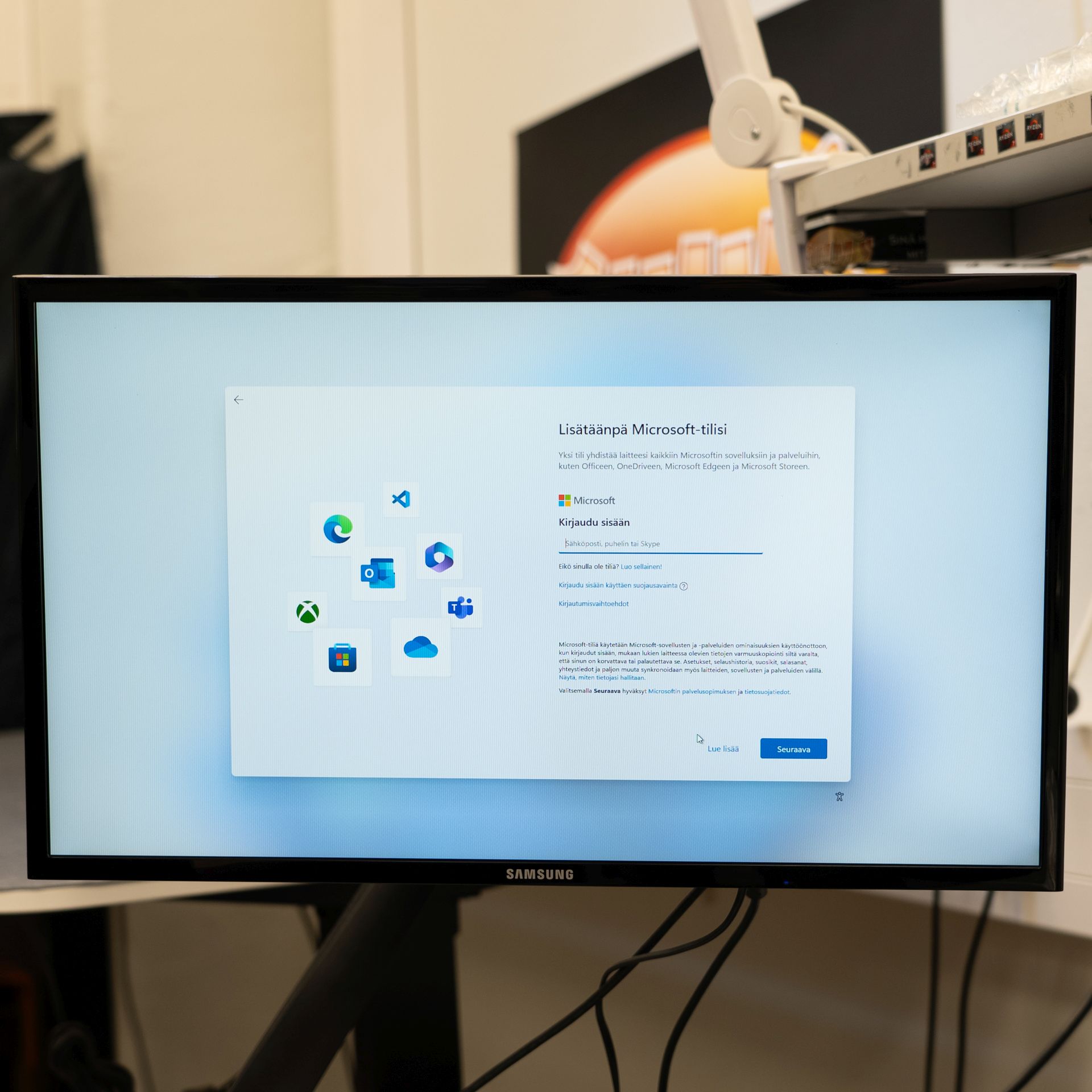
After you power on the computer, it is time to configure the operating system.
The installation wizard will prompt you for preferred language, location settings and keyboard input language settings.
At this stage the computer needs to connect to the Internet in order to check for the newest updates. Jimm's always preinstalls the most up-to-date version of Windows but it is always possible that some new updates have been released after the system shipped.
Next it is time to create a main user account and connect it to a Microsoft account. If you do not have a Microsoft account, you will be prompted to create one. The Microsoft account is used to manage important usability settings and also to connect the Windows licensing information.
If you experience any problems setting up your computer, stop using it immediately and contact our customer service.
If the computer has been physically damaged during transport, do not connect it to the mains and contact our customer service immediately. Also take a photo of the damage if possible.
Our customer service is open 24/7 which means you can reach us around the clock, every day.